5 Tips When Fixing Issues With Android Auto Not Launching
Experiencing issues with Android Auto not launching can be a huge setback, especially for motorists who heavily depend on this technology for their daily navigation on the road. Thankfully, there are various ways to troubleshoot this problem.
Users could start by checking the USB cable as a faulty one could impede the launching process. Replacing it and trying again can often resolve the problem. Another common issue is outdated software.
Ensure that both the phone’s operating system and the Android Auto app are updated to the latest version, as outdated versions may have compatibility issues, thus preventing the app from launching.
Additionally, resetting the infotainment system of the car can help. Moreover, in some extreme cases, fully resetting the phone to factory settings may be necessary. Always remember, before doing so, backup all contacts, photos, and important data stored on the device.
Consulting with professional technical support if the problem persists is highly recommended. These steps aim to make troubleshooting Android Auto launch issues a manageable task for every user.
Understanding Why Is Your Android Auto Not Working?
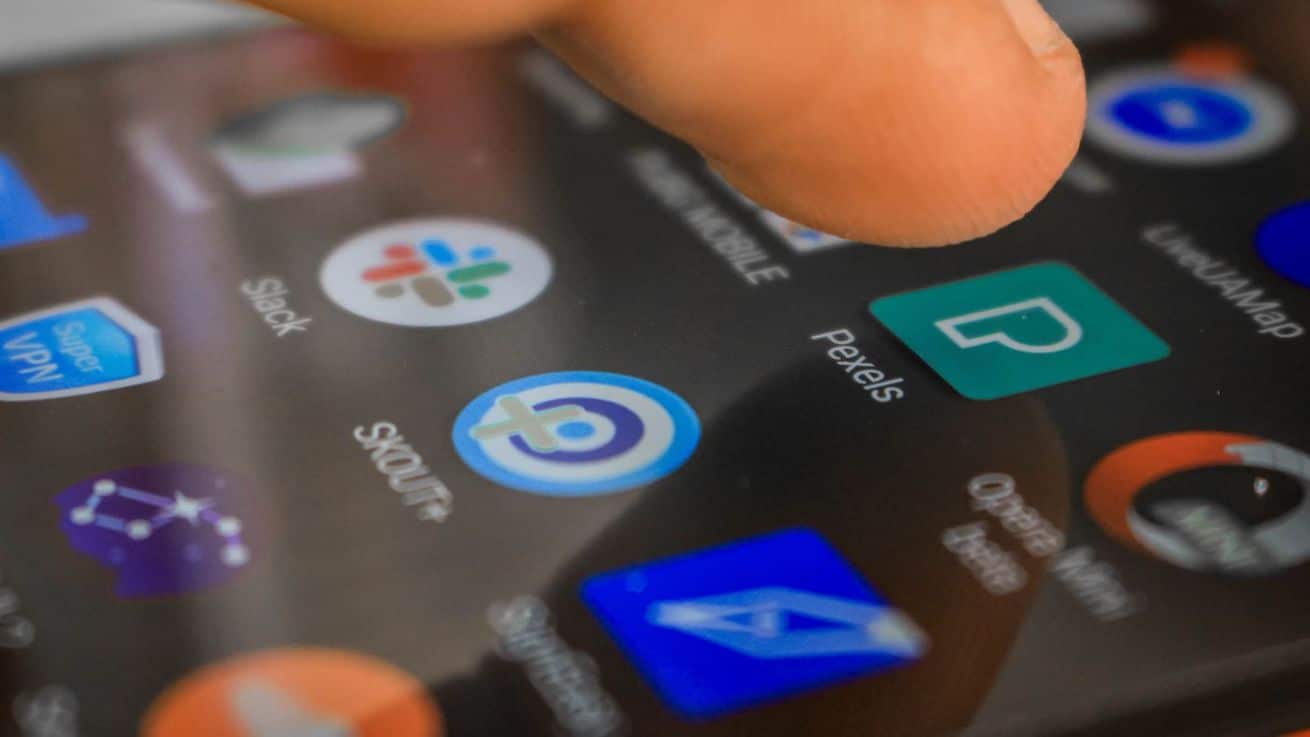
Understanding why your Android Auto is not working requires diagnosing potential issues. Common problems include a faulty USB cable, unsupported car or device models, outdated Android Auto app, or incorrect settings on your smartphone or vehicle. Incompatibility may also occur if you’ve moved to a location where Android Auto isn’t supported.
Navigation, communication, or entertainment features can malfunction, affecting your driving experience. Recognizing these problems will help you troubleshoot effectively, ensuring seamless connectivity between your devices to optimize your on-the-go digital experience.
Recognizing Common Android Auto Problems
Android Auto, an innovative solution for vehicular connectivity, can occasionally exhibit common problems that requires user’s attention. Common issues include failure to run automated apps correctly, a device’s refusal to connect, or even an unresponsiveness to voice commands.
Users should acknowledge that these symptoms might indicate systemic issues within their Android Auto system. Recognizing these issues promptly and seeking immediate professional assistance is the key to maintaining the service’s optimal functionality. It is crucial not to overlook these signs, as they can greatly affect the navigation and in-car entertainment experience.
Determining Issue with Android Auto Connection
To accurately identify the issue with your Android Auto connection, it is crucial to follow a systematic troubleshooting approach. This process can include checking your car’s compatibility, verifying the USB cable quality, ensuring the smartphone’s software is up-to-date, and confirming that the Android Auto app is installed properly.
If the problem persists, further technical analysis may be necessary, such as evaluating the Bluetooth connection, reviewing the wifi settings, or consulting with an Android Auto specialist. Through diligent investigation, the specific cause of the connection issue can be pinpointed and resolved promptly.
Checking if Car Supports Android Auto
Determining whether a vehicle supports this feature necessitates thorough examination of the car’s manual or a consultation with a knowledgeable dealership representative. Additionally, the information can be obtained from Android Auto’s official website, which offers a comprehensive list of compatible vehicles for user convenience.
It is worth mentioning that Android Auto may not be available in some models or regions, and the features may vary based on the car’s make and model. Therefore, it is advised to ensure all facts before proceeding with the integration process.
Investigating Android Auto App Problems
In order to address issues within the Android Auto App, it is of paramount importance to conduct a thorough examination. Such an investigation involves identifying the specific problem, replicating it and analyzing its root cause.
Rigorous testing must be run in a variety of environments and situations to ensure comprehensive understanding. Systematic examination and careful documentation of the issues are key components of this process. The ultimate goal is to provide uninterrupted, optimal performance and an enhanced user experience.
Identifying Android Device Compatibility Issues
In order to ascertain Android phone compatibility issues, rigorous testing on different device configurations is imperative. Examine various hardware specifications, Android OS versions, screen sizes, and additional features like GPS or camera.
Note, combining all such factors creates a vast number of potential testing scenarios. Moreover, emulators, whilst useful, may not always replicate real-world usage accurately. Therefore, using a variety of physical devices for testing, alongside automated testing tools, can assist in gaining a comprehensive understanding of potential compatibility issues.
Troubleshooting USB Port Issues With Your Car’s Infotainment System
When you encounter problems, with the USB port in your cars system it’s important to approach troubleshooting in a manner. One possibility is that the issue is caused by corrupted files on your USB device or an outdated software version of the system.
To address these problems you can start by trying an USB device to see if the issue persists. Additionally it might be necessary to refer to the vehicles manual or seek assistance, from a technician to determine if a software update is needed for your system.
Keeping Your USB Cable Working Properly
Maintaining the functionality of your USB cable holds paramount importance as a functional cable ensures efficient data transfer and device charging. Failure to properly manage your USB cable often leads to poor performance or even damage, resulting in reduced longevity.
It is therefore advisable to handle USB cables prudently, avoid unnecessary bending, and kinky twists. Always disconnect the cable by pulling the plug rather than yanking the cord. Ensuring your cable is stored securely in a dust-free environment will further augment its performance and longevity.
Updating Android Phone to Ensure Android Auto Compatibility
To ensure the optimal functioning of Android Auto, it is essential to maintain your Android phone’s operating system with current updates. Google regularly releases updates to rectify glitches or issues, offering an enhanced user experience and providing updated features.
By updating your Android phone’s software, you are ensured of compatibility with Android Auto, thereby empowering smooth integration and functionality with your vehicle. It is recommended to set your device to automatically download updates to avoid possible incompatibility issues with Android Auto.
Keeping Android Auto App Updated via Google Play Store
Maintaining the Android Auto App’s performance at its optimum level necessitates regular updating. An updated version typically includes enhancements and fixes for known issues, thereby enriching user experience. Updating the app can be seamlessly achieved via the Google Play Store.
The Play Store ensures safe, reliable updates by undergoing rigorous testing protocols. It promotes the app’s stability by installing the updates automatically, or notifying the user when manual updating is required. Hence, keeping App updated via Play Store contributes to best utilization and uninterrupted interaction.
Utilizing Google Assistant for Updates and Android Auto Support
Google Assistant, a leading AI-driven personal aide from Google, can be effectively utilized to stay updated with real-time information and manage various tasks proficiently. In recent developments, its compatibility with Android Auto has tremendously improved the in-car user experience by enabling voice commands for navigation, calls, and entertainment.
Through facilitated hands-free controls, Google Assist not only enhances safety on the road but also considerably streamlines commuting. Its remarkable integration with Android Auto epitomizes the future of driving, demonstrating how AI technology can transform everyday tasks.
Understanding Android Auto Features in Android 10 or Later
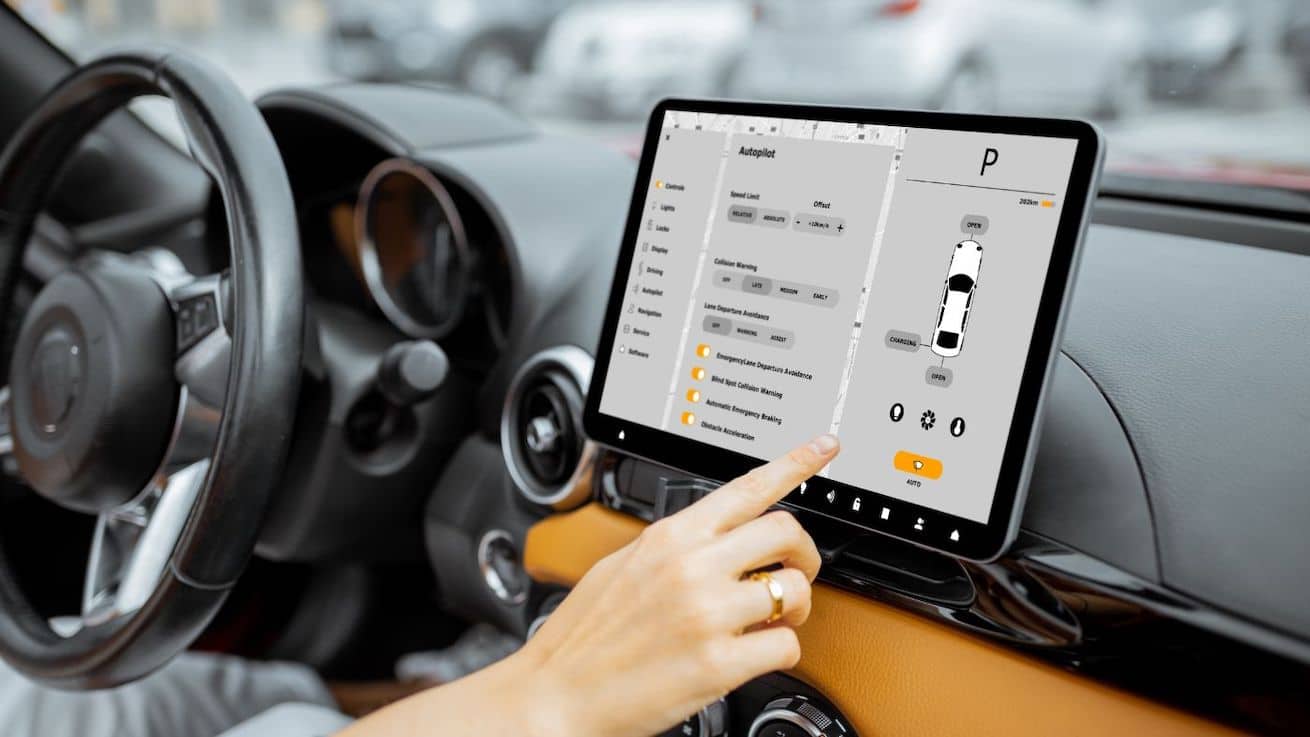
Android 10 and subsequent versions offer a comprehensive suite of Android Auto features designed to provide a seamless and safe driving experience. This technology enables users to project their smartphone’s functions onto the car’s infotainment display, offering efficient access to navigation, communication, and multimedia playback.
With an emphasis on safety, it’s embedded with voice recognition technology that facilitates hands-free operation. It also supports wireless connectivity, thus eliminating the need for cables. The understanding of these features, can greatly enhance users’ experience when using this integrated car technology.
Resolving Issues When Android Auto Isn’t Working Post-Update
If you’ve recently upgraded your Android OS and are encountering trouble with Android Auto post-update, it is crucial to attempt resolving this issue.
You might consider restarting your device, ensuring the car is compatible with Android Auto, checking your high quality USB cable connections, or even updating your Google maps and Google Play services.
It might also be beneficial to uninstall and then reinstall the app. If the issue persists, it is recommended to seek the support of seasoned technical professionals knowledgeable about Android systems.
Steps to Troubleshoot Android Auto Problems
To resolve any issues, with your Android Auto, the initial step is to ensure that your smartphone operates on Android 6.0 (Marshmallow) or a recent version and that you have the update of the Android Auto application installed on your device.
Next verify if your vehicle supports this functionality and if it is accessible, in your region. If you continue to encounter problems after taking these aspects into consideration you can attempt clearing the cache or data of the application or even reinstalling it.
F.A.Q.
How do you get your Andriod auto to work?
Check whether your vehicle is suitable then install the Android Auto software on your phone to utilize Android Auto. Connect your Android phone to your automobile via USB. After that, locate Android Auto in your phone’s settings. Switch it on. Just follow the directions.
After completion, your car’s touchscreen will display Android Auto for hands-free access to Waze, Spotify, and other apps. For a better driving experience, adjust the parameters.
What to do when Android Auto is not working?
Check that your vehicle supports Android Auto and that your phone has Android 5.0 (Lollipop) or above if your Android Auto isn’t working. If your USB cord doesn’t function, replace it. Check your phone’s Android Auto app version.
If the issue continues, uninstall and reinstall the program. Make sure Bluetooth is on and connected. If none of these measures work, contact your auto manufacturer or Android support.
Can I use Android Auto wirelessly?
Yes you can definitely use Android Auto wirelessly. To enable this feature make sure that your car is compatible, with Android Auto connectivity. Once confirmed all you need to do is pair your phone with your car using Bluetooth and ensure that your device runs on Android 9.0 or a newer version.
If you own a Google Pixel or Nexus phone you can even use Android 5.0 for this purpose. However it’s worth noting that for an experience your device should be, in range of the cars WiFi hotspot.
Does my car support Android Auto?
To determine if your car is compatible, with Android Auto it’s an idea to refer to the car manual or check the manufacturers website. Newer cars with technology do support Android Auto.
However older car models may not have this feature. Additionally compatibility may depend on the specifications of your cars audio system. It’s important to note that even if your car doesn’t have support, for Android Auto there are usually aftermarket solutions to enable this feature.
Summary
Is your Android Auto working? The issue of Android Auto not working signifies a critical operational concern which could impede the seamless connectivity of drivers during their journeys. It is crucial that the underlying factors contributing to this challenge, whether they are software glitches or compatibility issues, are meticulously diagnosed and efficiently rectified.
Last Updated on: March 16, 2025

